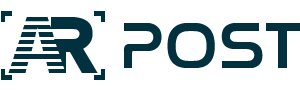For years, Pico’s flagship model was the Goblin. This 3-degree-of-freedom headset was available in enterprise while Oculus was still chained to super-PCs. A lot has changed since then. The 6DoF Neo series is now the company’s pride and joy, and in the coming months, consumer support is finally coming to the United States with Neo 3 as “the primary device.”
Pico shipped a shiny new Neo 3 Pro headset for review ahead of the North American rollout expected in the summer of 2022. So, let’s strap in and take a look.
Get Ready for a Big Box
If you’re familiar with other Pico products, the first thing that you should brace yourself for is the size of the package. The G2 4K Enterprise that ARPost reviewed last year could comfortably fit twice into the Neo 3 box. But, it makes sense. For one thing, the Goblin series is 3DoF and uses a small remote. The Neo 3 comes with two full-sized controllers of the standard ring design.

That’s not all. The Neo 3 is also a larger headset. With more compute space, a bigger battery pack, a more advanced curved display, four onboard cameras, and some other new-and-improved features that we’ll cover later.
What’s more, the headset and controllers aren’t all that come in the box. Out of the package, the full kit contains a charger and adapter, an instruction manual and set-up guide, and lanyards for the controllers. For what it’s worth, the charge cable is a standard USB-C 2.0 cable, so you can charge the headset with the cable from the G2, or most newer-model phones.
Adjusting the Straps and Putting on the Headset
Before you even turn on the Neo 3 Pro, there are two main points of adjustment, one on the strap going over the head, and one on the band going around the head.

The strap going over the head is actually made up of two separate bands. The inner band can be tightened by fitting a peg on the outer band through notches at different points along the inner band – or, the inner band can be removed completely for the most spacious fit.
Second, the band that goes around the head. From its largest setting, gross adjustments can be made by putting the headset on and simply pushing the front end and back end of the headset together. The headset can then be loosened and more fine adjustments can be made using a dial on the battery pack. Clockwise tightens the band, anticlockwise loosens the band.
There is one more point of personal adjustment, though you will have to turn on the device to fine-tune it. Inside of the front end of the headset itself, the two eyepieces can be physically moved together or apart to manually adjust for interpupillary distance (IPD). This does mean putting the headset on, making changes, and trying again, but only the first time you use the headset.
By the way, that little camera-looking thing between the eyepieces? It’s a proximity sensor. When you take the headset off, it goes to sleep, and when you put the headset on it wakes back up.

All things considered, these adjustments are simple and user-friendly but they do make a huge difference in terms of comfort. The headset is more comfortable and has better light occlusion than the Goblin series or Oculus Quest series.
Taking a Look at the Hardware
Let’s spend a little more time looking at the hardware and user interface before we power up. After all, there are two controllers and a lot going on with the headset. Maybe too much.
One Busy Headset
On the front of the Neo 3, we see four tracking cameras. There is also an air vent in the front center. Along the top, on the left-hand side, we have the charging port and the power button. The power button is slightly inset into the casing, which makes it a little hard to find when the headset is on. This isn’t helped by its proximity to the charge port and that little cap further right.

That little cap further right covers the Display Port Interface. This port is for connecting external devices but standard cables don’t work for transferring data to and from a computer. Further, the Neo 3 doesn’t have a micro SD slot onboard like the G2. One of my main criticisms of the G2 was the difficulty with getting media off of the headset, and that’s twice as true of the Neo.
Between the power button and the charge port is the indicator light, letting you know the battery and power status of the device. Also on the top of the front piece is a secondary mic, right of the Display Port Interface. On the bottom of the headset are the primary mic and volume control (speakers are onboard, located in the head strap).

The right side also has three buttons, including the home button. Pressing this button on the headset or controller opens a menu for screenshots, screencasting and recording, and display adjustments. Holding the button recenters the display. Above the home button are two other buttons for navigating back through menus or confirming options without a controller.

Two Standard Controllers
The Neo 3 comes with two, standard ring-style controllers, each with a thumbstick, a trigger, a grip, A and B buttons, a home button, and a back button. Holding the home button recenters the experience, but it is also how you turn on the controllers at the start of a session.
By fixing a target to your center-of-view and putting all of those buttons on the headset itself, simple interactions can be done with only one controller or even just the headset. For those things that do require more vigorous control use, the battery panel has to come off for the lanyards to attach, making them a very secure accessory.

Powering Up and Connecting the Headset
Once the headset is turned on, every session begins with the standard procedure of choosing sitting or standing experiences and defining the “safety zone” so that you don’t bump into things. You can choose a preset round safety zone, or draw a custom safety zone. The Neo 3 offers a clean passthrough video so that you can set a good safety zone (and pick up your controllers).
If you really do plan on staying seated, just pick the largest option. The boundary becomes visible when you get too close to it (as intended), so if you make a small enough boundary, it just never goes away – even if you aren’t moving and aren’t in danger of hitting anything.
By the way, if you take your headset off and put it back on, you have to re-do this procedure each time. Whether that’s a strength depends on how you use the sleep/wake feature. For writers/developers, donning and doffing the headset while remaining seated at the desk is rough. On the other hand, to take it off and then move to a new room and set up is a breeze.
On the topic of standard procedure, the out-of-the-box Neo 3 requires some updates. Fortunately, while these download, you can explore other menus and look around the Pico Home base. There are even new views to select to show off the display.
The first time that you use the device, you will also need to connect to the WiFi and sign in to your Pico account to do most activities. This is a little clunky, as using a digital keyboard in VR always is, but, like setting up your IPD, you only have to do it the first time.
Christened in ENGAGE
I christened the Neo 3 the same way I christened the G2: by taking a class in ENGAGE. The Neo 3 is a big step forward from the G2, and ENGAGE has also come a long way since I visited that program earlier this year. The ever-beautiful environments and revamped avatars look better than ever.
I thought it might be interesting to get a “real” first opinion. So, I put my brother (who had never used VR before) into the ENGAGE recreation of the Bodleian Library. He immediately commented on the specks of dust floating in shafts of light coming through the stained glass windows. He also tried to spin a globe, which didn’t work – but that’s not Pico’s fault.
Display aside, ENGAGE is complex enough to put the controls through their course as well. Using the controllers is intuitive and comfortable. The built-in audio is brilliant, and the headset is physically comfortable to wear.
Final Thoughts on the Neo 3 Pro
At the end of the day, I prefer the bigger trackpad from the G2 controller to the joystick on the Neo 3, but I understand why they had to go. I also don’t care for the fact that it is harder rather than easier to export content like screenshots off of the headset. But, overall, I don’t have any complaints. The headset is user-friendly and comfortable, and has great display and audio.
All of this is said with some hesitation as we still don’t know exactly when the headset will launch in the US or how much it will cost. The headset itself was announced in April, but there’s still so much that we don’t know. What we do know: Neo 3 is one hell of a headset.