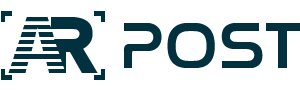Many owners of low-tier or older Android devices would like to learn how to enable ARCore in order to enjoy augmented reality experiences. As the technology becomes adopted by an increasing number of industries, AR experiences are everywhere. Apart from games and “try before you buy” apps, users may encounter AR triggering markers in stores and on outdoor ads.
However if their Android phone does not have ARCore, they cannot enjoy and interact with these experiences. This is why there is a growing demand to know how to enable ARCore, even on devices that have minimal processing and graphics capabilities.
The Three Ways to Enable ARCore on Android Devices
In this respect, there are three scenarios, and we will cover all of them:
- How to enable ARCore on a supported device;
- Non-root method of installing ARCore on an unsupported device;
- Root method of installing ARCore on an unsupported device.
If you are worried about any of these procedures voiding your warranty, you should know that rooting or jailbreaking your device is protected in the US under the 1975 Magnusson-Moss Warranty Act.
Now that we’ve covered the preliminary issues, let us show you how to enable ARCore on any Android device.
Case 1: Supported Device
This is the simplest case. In theory, a supported phone should have ARCore preinstalled. If it does not, all you have to do is go to Google Play and install Google Play Services for AR. That’s it!
Case 2: Non-Root Method for Unsupported Devices
If you try to install ARCore from Google Play on an unsupported device, you will get the message: “This app is incompatible with your device.” Thankfully, the Github community made it possible to bypass this with the ARCore for All project.
Here are the steps to enable ARCore in this situation:
1. Enable Unknown Sources on Your Device
Since this method involves downloading APK files from outside Google Play, make sure that your device allows this. To enable Unknown Sources, go to Settings -> Apps & notifications. Tap on “Advanced” and from the expanding sub-menu select Special app access. From the subsequent menu, select Install unknown apps. Here, you will see the list of installed apps on your phone. Select the browser you are most likely to use and toggle the enable button for Allow from this source.
2. Download and Install TangoCore
TangoCore is a modified version of ARCore, designed to run on less powerful devices.
3. Download and Install HelloAR
HelloAR is a companion app to TangoCore.
4. Launch the Two Apps
Finally, launch the apps and make sure you grant the required permission so they can work.
Case 3: Root Method for Unsupported Devices
If you want to enable ARCore on a rooted device, things are much simpler. The first step is to download and install the Magisk Manager app. This is one of the best apps for rooting an Android device and will help you control your phone afterwards.
Once the device is rooted, open Magisk Manager and tap on the drop down menu located at the top of the screen. Select Downloads and type ARCore in the text field. Select ARCore/Playground Patcher, install it and then reboot your device.
After rebooting the phone, go to Google Play and install the ARCore app. You will no longer see the message stating that your device is incompatible with the app. This concludes the process and your phone is now AR-enabled.
Once you’ve managed to enable ARCore by one of the three methods presented above, it’s time to start exploring the many apps and games available.