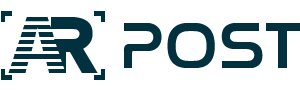The Quest 2 by Oculus (Facebook? Meta?) is the most talked-about headset of the moment, largely because its comparatively low price point has made it the first widely affordable VR headset. Here we examine whether it lives up to the hype.
What’s In the Box?
The Quest 2 comes out of the box with a headset, a smaller reference guide, and a larger safety and warranty guide, two controllers, a USB-C cable and adapter, a spacer for prescription glasses, and a removable cover that can be cleaned between uses if you share your headset with others.
All of this fits in a tidy box and, unlike some VR headsets, it’s super easy to get everything back into that box once you’ve taken it out.
The Headset
Being a consumer headset, the Quest 2 has a user-friendly design without all of the buttons and ports found on some more enterprise-oriented headsets. The top has no interfaces at all. The left side has an audio jack and USB-C port. The right side has a power button and a power status indicator. Only a volume button and two onboard microphones are on the bottom.

The front of the headset has four outward-facing cameras, and the default audio is built into the head strap. The cloth face is more comfortable than other headsets, but more likely to leave a mark.
Inside of the headset, there is a three-setting manual interpupillary-distance adjustor – just move the lenses closer together or farther apart to your comfort. The real cool feature here is a counter between the lenses so if you share your headset you can remember your setting. Also inside, a proximity sensor so that the headset can “wake up” when you put it on.

Light occlusion from under the headset is hard to get right at first. You might be able to improve it a bit by playing with spacers and strap adjustments even if you don’t wear glasses. The headset strap is adjustable, but awkward. A band over the top of the head is adjusted with velcro and there are dual sliding adjusters on the back of the head.
To be fair, this review is written using a standard strap and there is an “elite” strap that you can buy for an additional $50, or $109 for an elite strap with an additional battery pack. The additional battery pack may also improve comfort in long sessions as the Quest 2 with standard strap has no “counterweight” – though it is light enough to be comfortable for normal sessions.
The Controllers
The Quest 2 controllers are of a pretty standard design. Both have a trigger and a grip button on the handle, and a joystick, thumb rest, and home key on the control deck. On the control deck of the left-hand controller, you have the X and Y buttons and a menu button, while on the control deck of the right-hand controller, you have the A and B buttons.
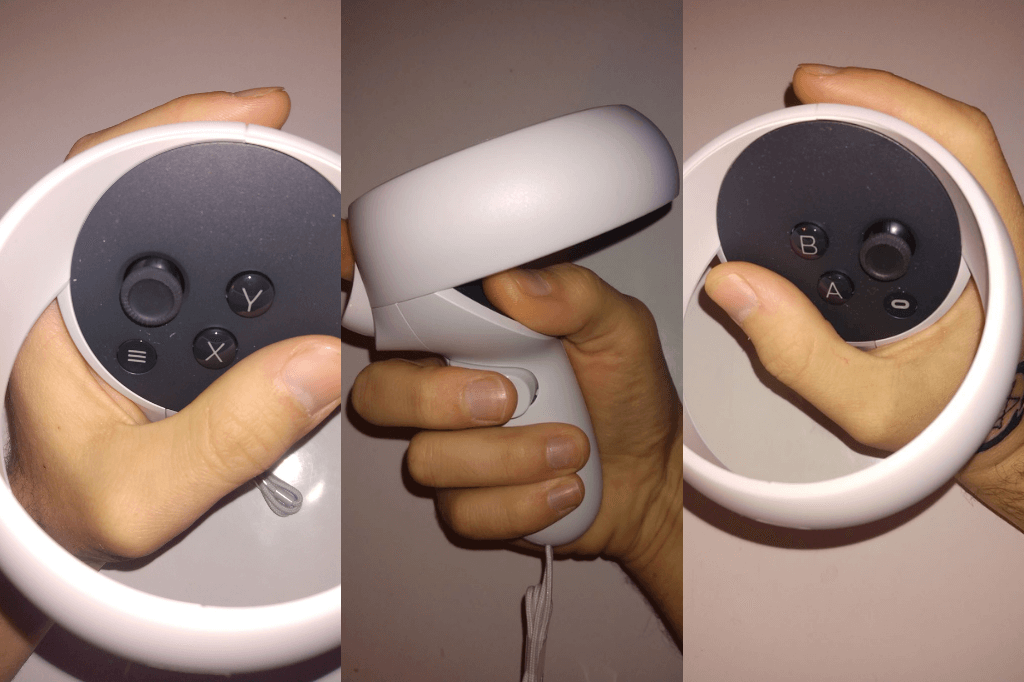
The controllers have lanyards attached out-of-the-box but you can remove the lanyards by sliding off the battery cover. The sides of the controllers also have L and R stickers that can be easily removed but that might help the VR initiate keep their bearings, at least at first. The controllers also have indicator lights in the ring so you can see when they’re on and working.
Setting Up Your Quest 2
 Setting up the Quest 2 is a process. Yes, you do still need to sign in with a Facebook account as of this writing, despite Meta CEO Mark Zuckerberg alluding to rolling back this feature at the 2021 Connect event. More than that, you need to pair your Quest 2 with an Oculus mobile phone app.
Setting up the Quest 2 is a process. Yes, you do still need to sign in with a Facebook account as of this writing, despite Meta CEO Mark Zuckerberg alluding to rolling back this feature at the 2021 Connect event. More than that, you need to pair your Quest 2 with an Oculus mobile phone app.
If that wasn’t enough, you have to use your mobile app to allow location data and Bluetooth sharing. Settings pages say that this is to enable social features by detecting other nearby Quest headsets. Oh, what’s that? You don’t want to enable social features by being detected and detecting other Quest 2 headsets? Get over it. This is your life now.
And yes, in signing up, Quest does try to get you to add your Facebook friends and tells you which of your Facebook friends also have Quest headsets associated with their accounts. Is your default Oculus account profile picture you and your ex-wife on your honeymoon because you haven’t used your Facebook account in three years? Because mine is.
Other than all of that, the setup isn’t that different from other headsets. There are friendly animated videos telling you how to set up your play area and advising you to make sure that you have enough room to safely move about. These videos are available for viewing in the device settings and you are encouraged to play them for others using your headset.
Using the Quest and Companion App
Once the setup is over, every good thing that you’ve heard about the Quest 2 is true. It’s easy to use, the display delivers, the controllers are responsive, the app marketplace is huge. And, if you really are a social gamer, the mobile app is kind of great.

The homepage of the app is largely for announcements and videos, and there’s a store tab where you can browse and buy games from your phone instead of in-headset. However, it’s the social page that has a lot of potential. You can browse live events, chat with friends, and track your participation in challenges.
The mobile app is also how you can cast what you’re seeing in the headset to nearby mobile devices and smart TVs so that other people can share in your VR journey. Further, you can view the charge level of your headset and controller batteries from your phone.
To Buy or Not to Buy
If you want to buy a consumer VR headset for under $500, Quest 2 is really your only choice right now. The good news is that everyone hyping it online has a solid reason to do so. The bad news is that Facebook data sharing is probably a lot worse than anyone had told you.