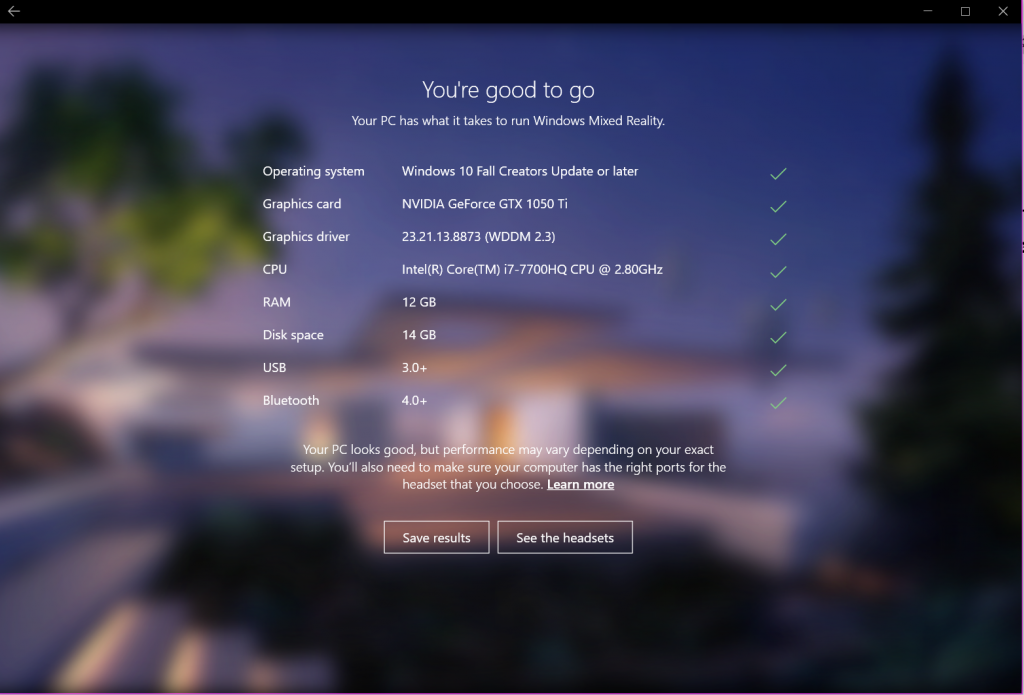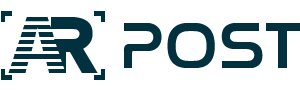Virtual reality games have won over even people who were not very keen on video or PC games. The success of these games can be explained not only by the realistic and fully immersive experience, but because they require players to move about and make things happen just like in a real-life game.
Ever since the first virtual reality games have hit the market, a lot of people have purchased VR headsets and tried the experience. Unfortunately, they realized only after investing a lot of money in VR gear that their computers are not powerful enough to support virtual reality.
In truth, since virtual reality is a new technology, it requires the latest generation computer models, with sufficient CPU and RAM memory and with an advanced video card. In order to help potential customers make an informed choice, VR headset manufacturers have created a series of free tools to test whether a PC is VR ready.
We will show you how they work below:
1. Oculus Rift Compatibility Tool
Start by downloading the tool from here (direct link). You do not have to register or be an Oculus Rift customer to use it.
Once you double click on the icon, you will see this screen:
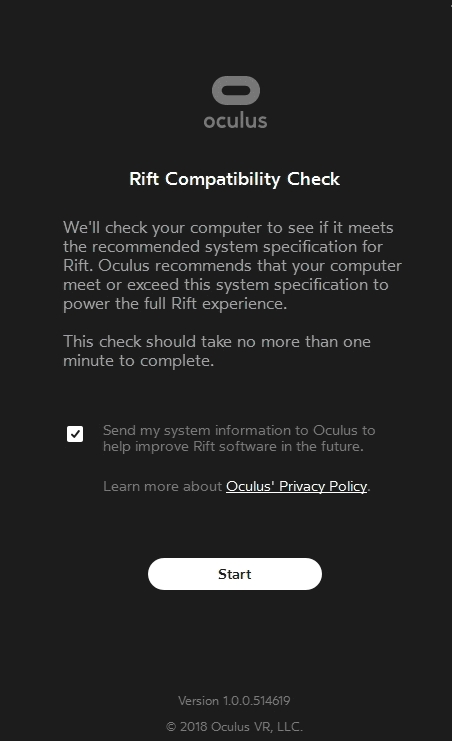
After clicking on the Start button, the tool will check your computer and display the result, indicating each component needed to play virtual reality games:
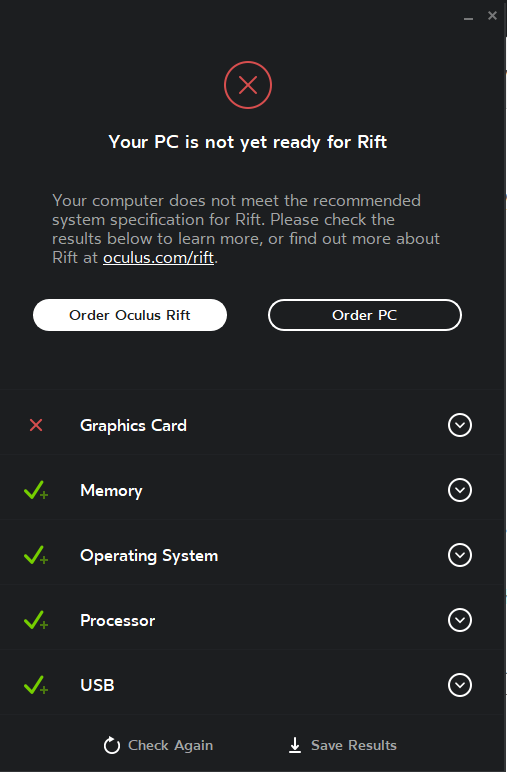
All the components must be compatible in order to be able to use Oculus Rift with the respective computer. If most of the components are compatible, you could simply upgrade the ones which do not meet the basic requirements and then repeat the test.
2. HTC VIVE Test Tool
Download the tool from the official HTC VIVE website by clicking here (the tool download window will appear automatically). When you double click on it, you will get this welcome screen:
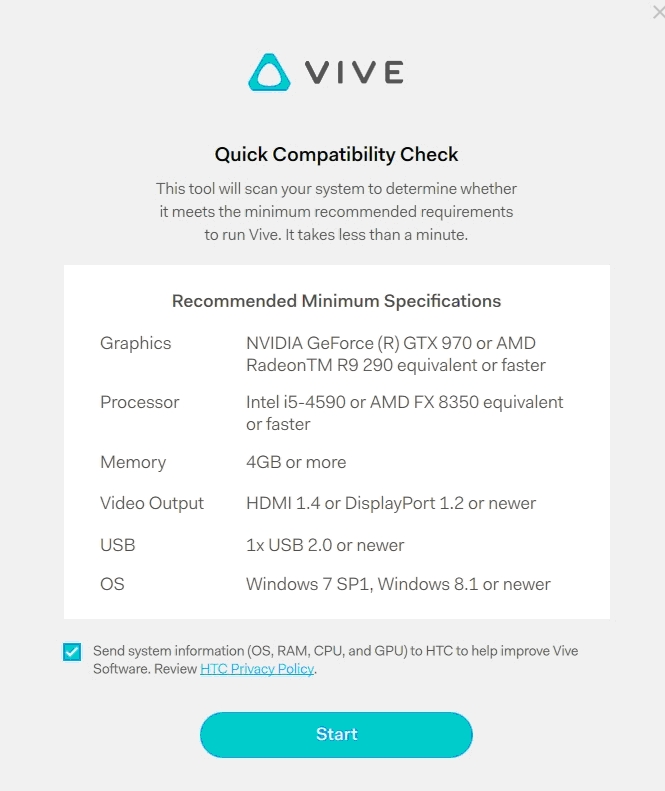
As you can see, this tool already gives you a list of minimum specifications for a VR-ready PC for virtual reality games. If you have an older PC, it is likely that it does not meet these requirements. Once you run the test, you will get the results detailed as follows:
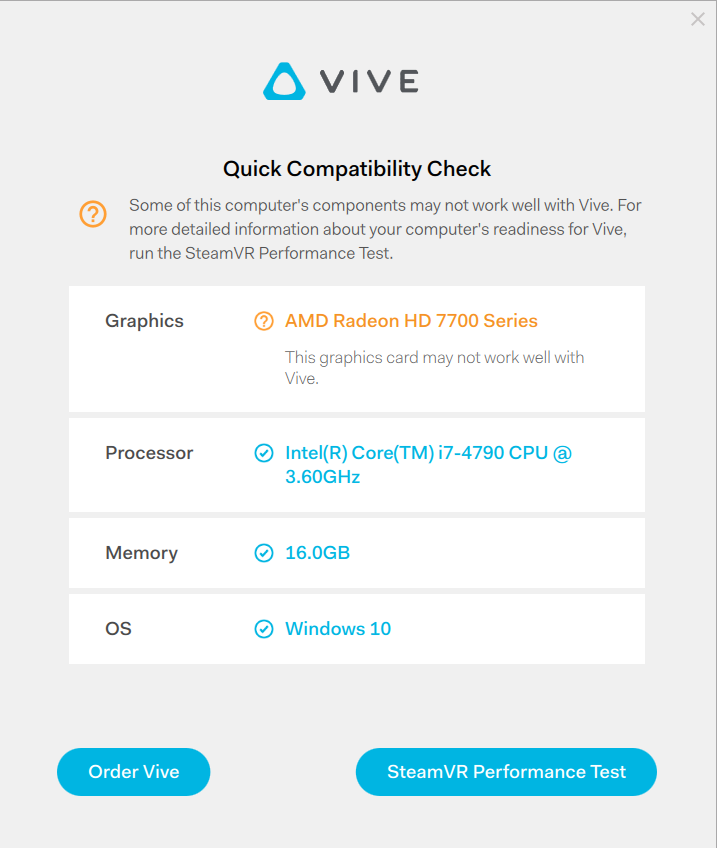
The test result also prompts you to try the SteamVR Performance Test. By clicking on the button, you will be taken to the SteamVR Shop.
3. SteamVR Performance Test
The main link for downloading the SteamVR performance test is this one. However, you will have to install the Steam desktop application before you run the test. This application is free and does not require any registration.
The SteamVR Performance Test offers its result in a color-coded bar. The bar has three colors: red (not compatible), yellow (capable), and green (VR ready).
The test results look like below:
Not Compatible
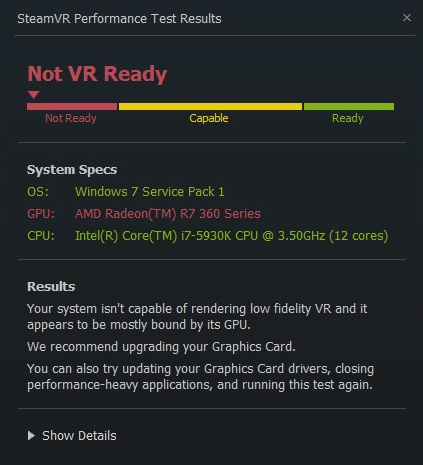
Capable
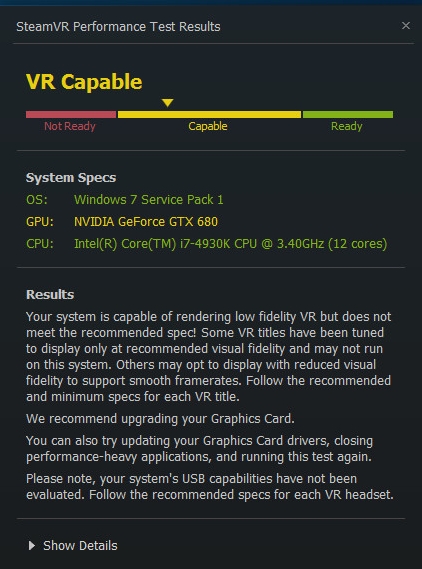
VR Ready
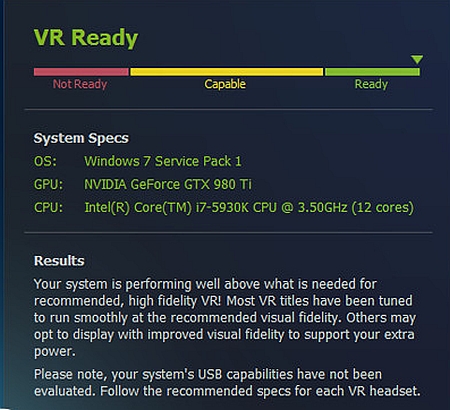
Although the yellow color result indicates basic compatibility, your PC will only be capable of running basic virtual reality games with simple graphics.
4. Microsoft Mixed Reality PC Check
Microsoft has also created a special application to test if your PC is compatible with the HoloLens headset and with virtual reality games. The application can be downloaded here.
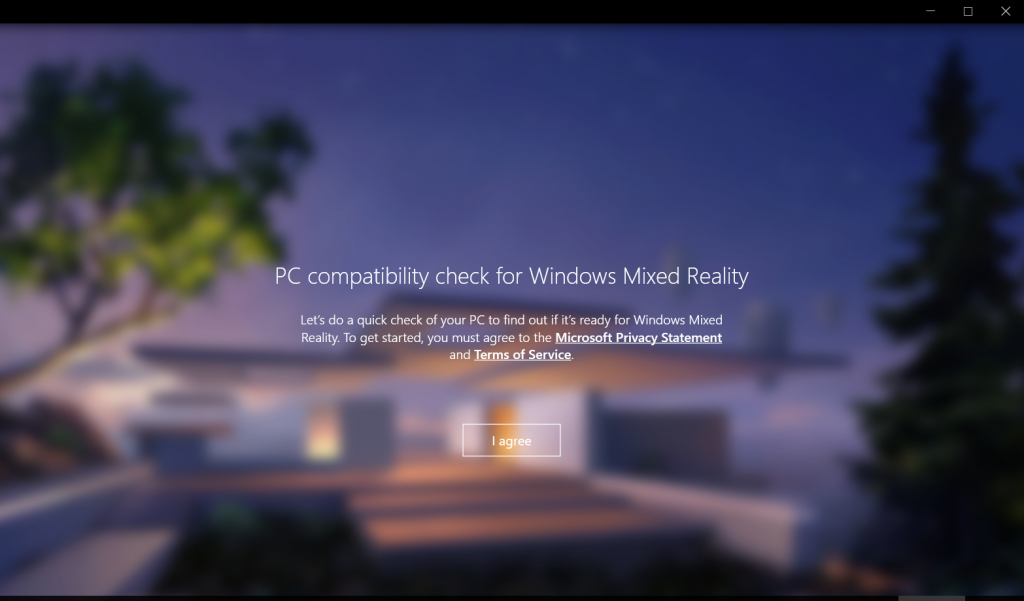
However, the website will first check your version of Windows. If your PC does not run on Windows 10, the download link will not be activated and you will get the following message: “This app does not work on your device. May require certain hardware. See System Requirements for details.”
If your PC does run on Windows 10, once you run the test, you will get the results as shown below: